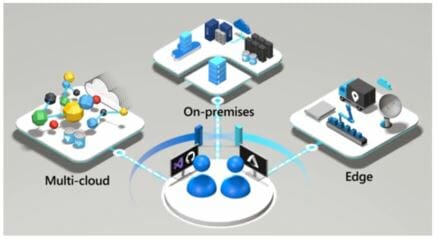
Currently, organizations have a multitude of resources dispersed between the worlds of On-premise , Cloud and even the Edge . This greatly complicates the management of these resources, which in other words: “it is a situation that costs the company money”. Indeed, today the cost control has become the main obsession above even security, which justifies the need to be able to maintain an efficient and optimal configuration of all business resources, whether they are our Datacenter, in a public, private or cloud. on the device itself. That is, it is necessary to be able to group them in the same place from which to apply management policy, detect improper access, control updates as well as changes in the configurations, to finally monitor all the information that the IT department requires for a correct monitoring and optimization. Well, this is exactly what Azure Arc-enabled Server comes to achieve in the case of virtual machines.
And the good thing is that Azure Arc also has solutions similar to the one we are describing, making it extensible to services such as:
- Azure Arc-enabled SQL Servers
- Azure Arc-enabled Kubernetes
- Azure Arc-enabled Data Services
- Azure Arc-enabled Machine Learning
Seen like this, it sounds great. We know why, but we have to know how to finally discover what. Let’s go for it!
Since we want to do a step-by-step example, the first thing I have to do is configure my Azure Arc-enabled Server service. To do this, I go to one of my Azure subscriptions and select the solution.
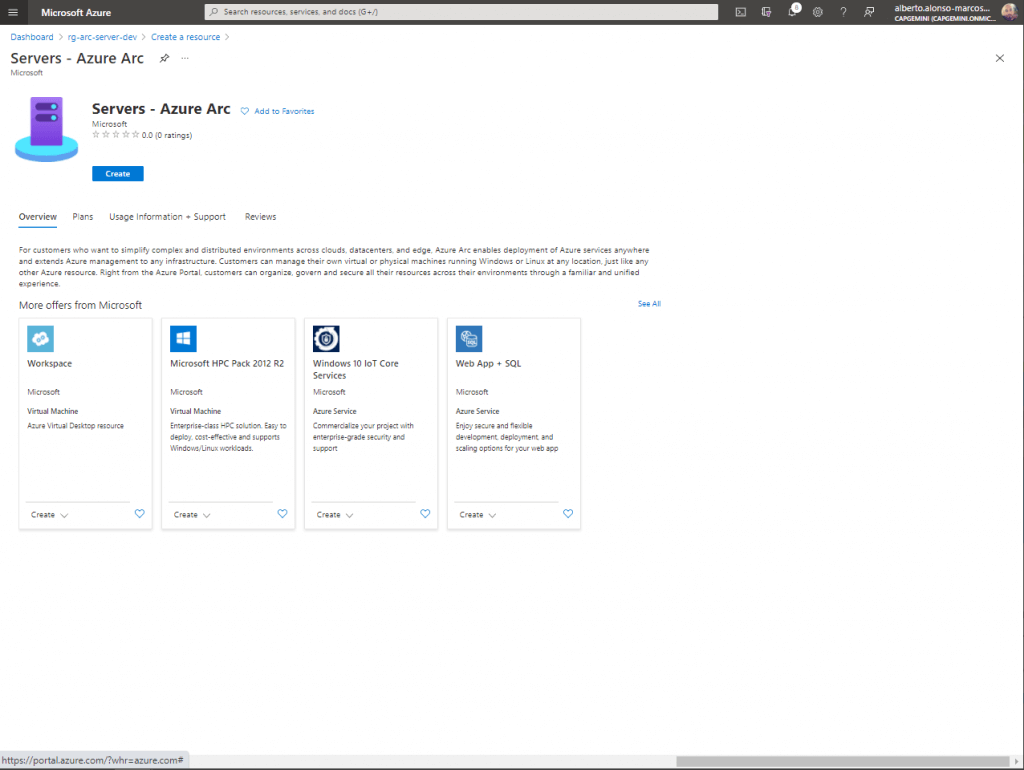
In this first example I am going to include a single server, so I will select the first option. The second alternative provides you with a script like the previous one but that allows it to be run repeatedly on the different machines without having to execute all the steps that you will see below for each one of them.
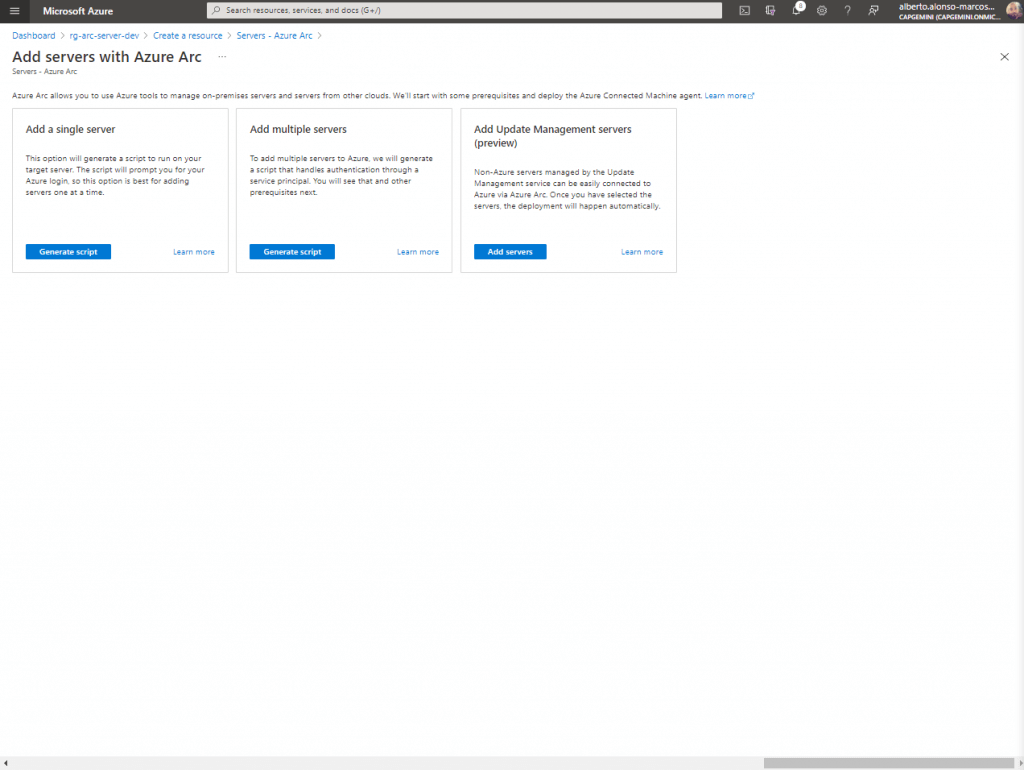
The next thing is to configure the resource and for this I choose the West Europe region and as an operating system, the virtual machine is Linux. It is an Ubuntu. And finally I indicate that the connection method will be through a public endpoint. We are almost there!
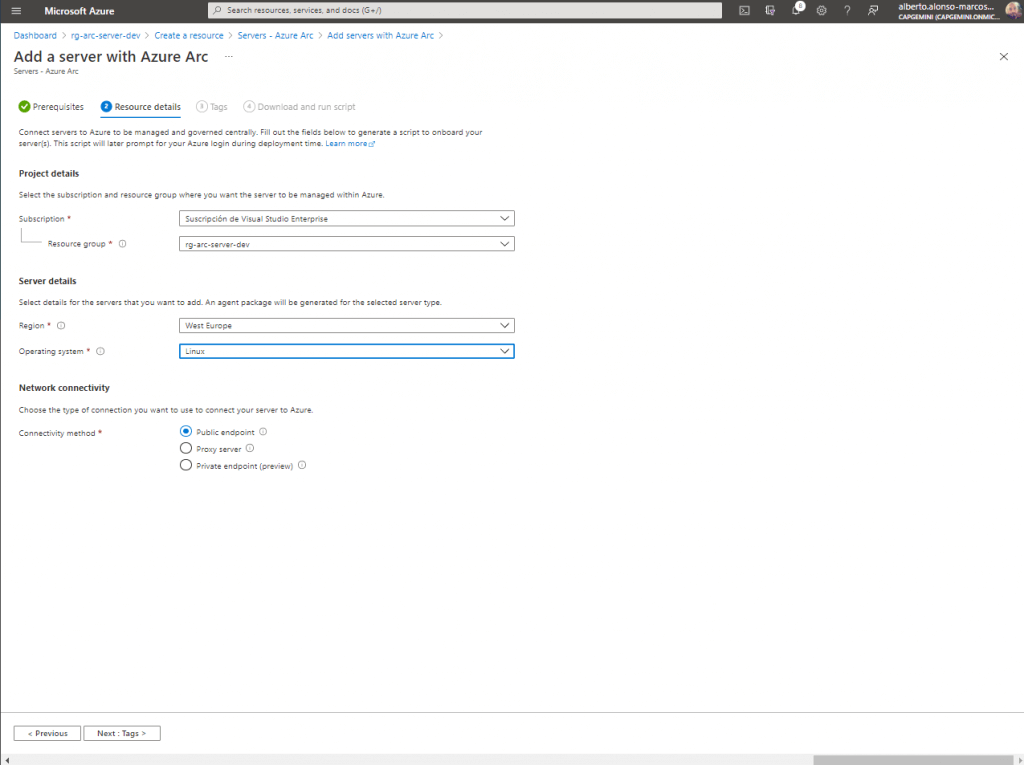
We need to correctly label the VM and we will obtain the script that must be executed on said machine to be able to configure it in our Azure Arc-enabled Server.
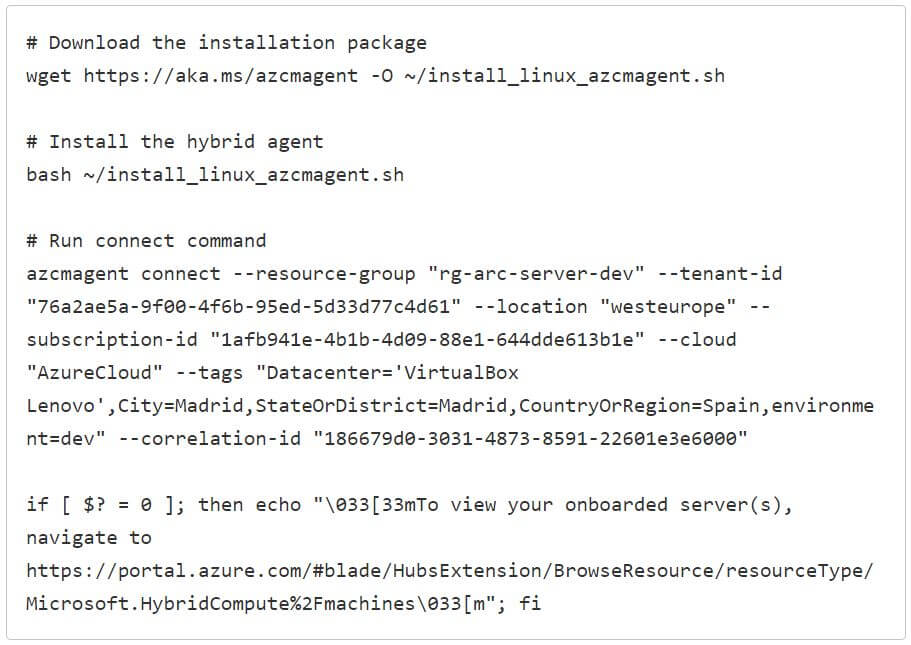
While on another laptop where I have a VirtualBox with a Linux virtual machine running, I copy and execute the code through the terminal.
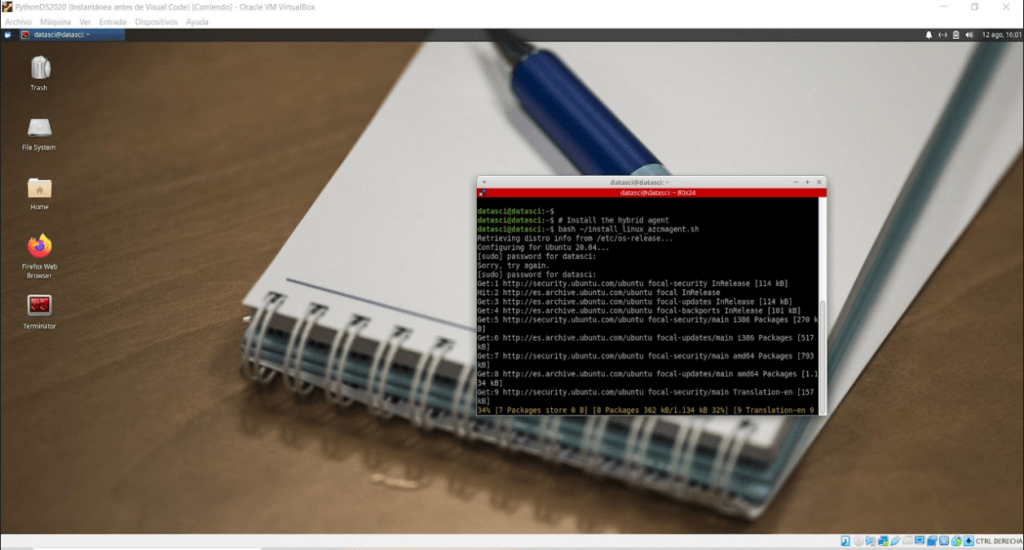
The process takes time and will force you to authenticate to Azure.
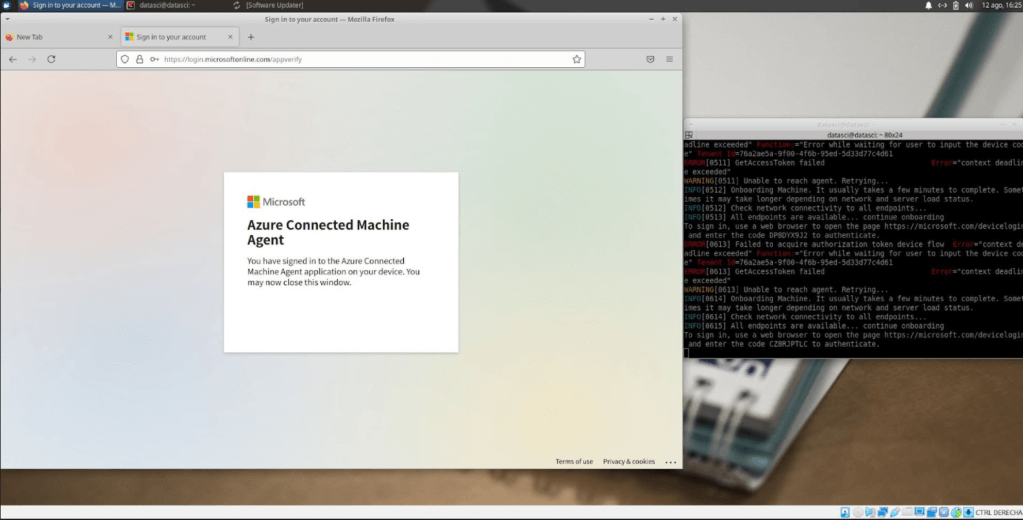
Once the process is completed successfully, it only remains to go to the resource group and refresh to see that I now have a new resource in it.
It is none other than the newly configured VM. Magic?
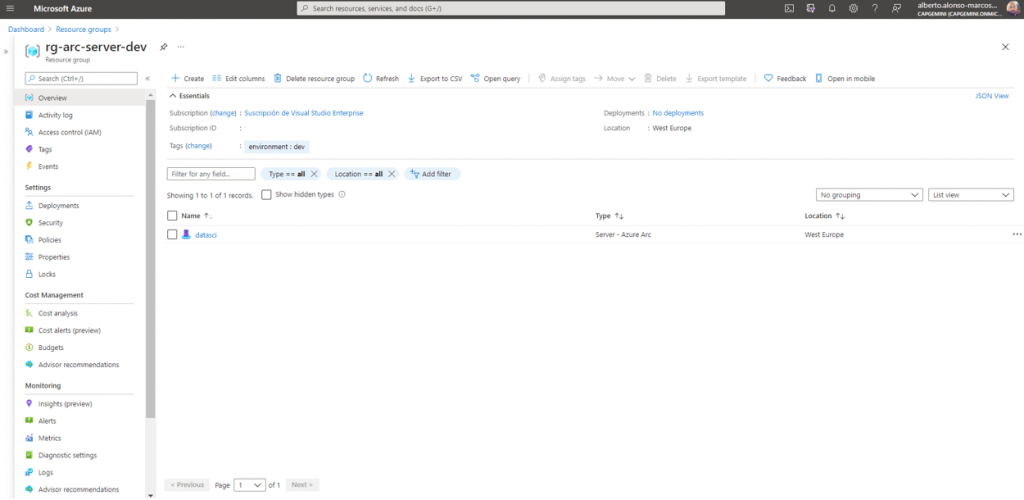
Now we just have to start configuring all the options we want to act on in our VM, for example enabling the Monitoring Insights part. Let’s see.
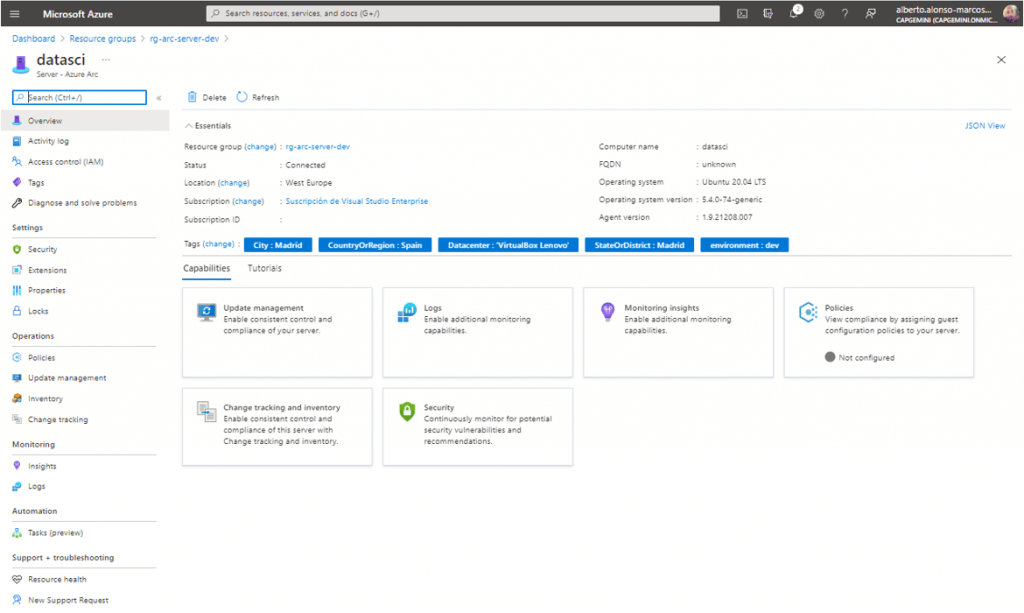
Meanwhile, I have created a Log Analytics Workspace that is required to enable Monitoring Insights, which as we can see is as simple as clicking on the icon and selecting the resource directly from the combo and clicking on the Enable button. Pay attention because it is a process that takes time
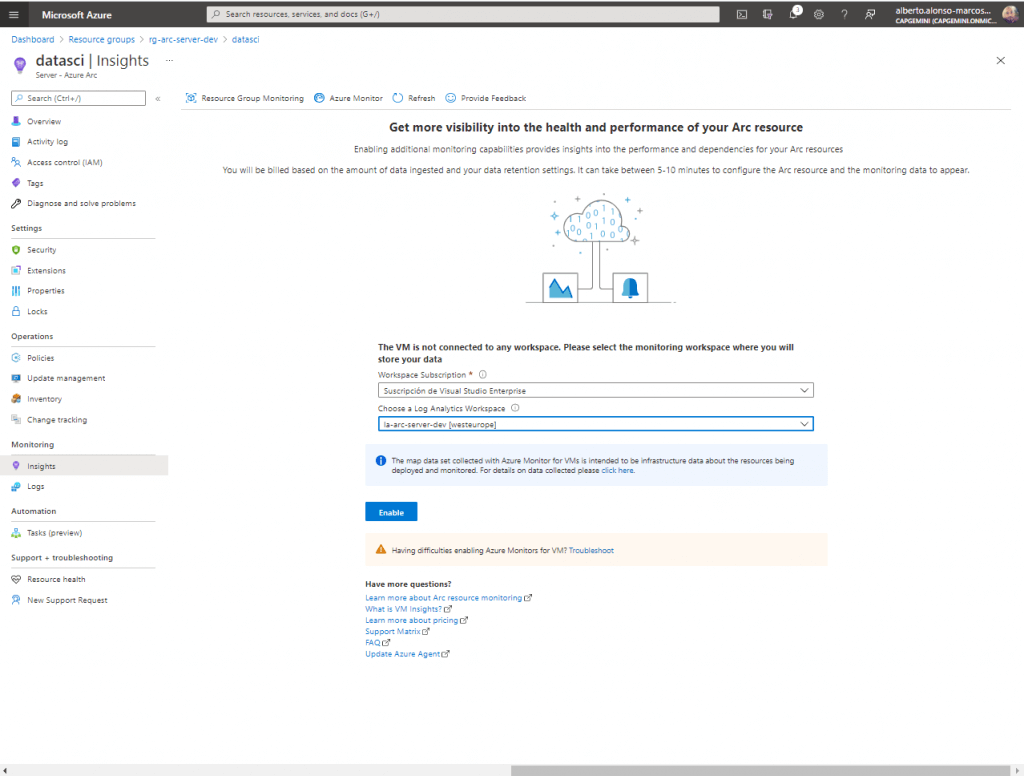
Once configured, we can access the Monitoring Insights part of our VM in this way we can control the processes that are running, as well as the metrics of CPU, memory and other performance values.
NOTE : in case you get a configuration error, see if it is due to not finding the OMS Agent for Linux. If so, you must follow the instructions outlined here . In the Agents management area of your Log Analytics Workspace you will find the necessary script to install it on both Windows and Linux machines. You just have to copy it and run in your terminal. Oh, and be careful with the Python configurations, which can give you a bit of a bag
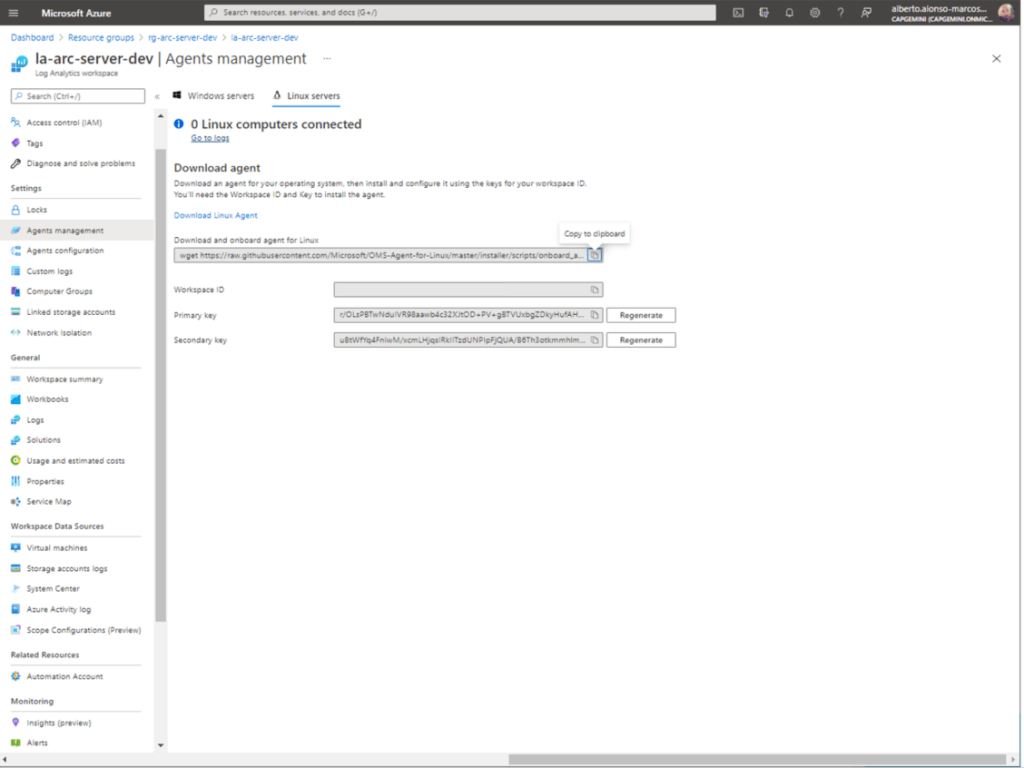
To finally restart the service using

Another very interesting capacity is to be able to manage the updates of the virtual machine, for this you must previously create an Automation Account and configure it.
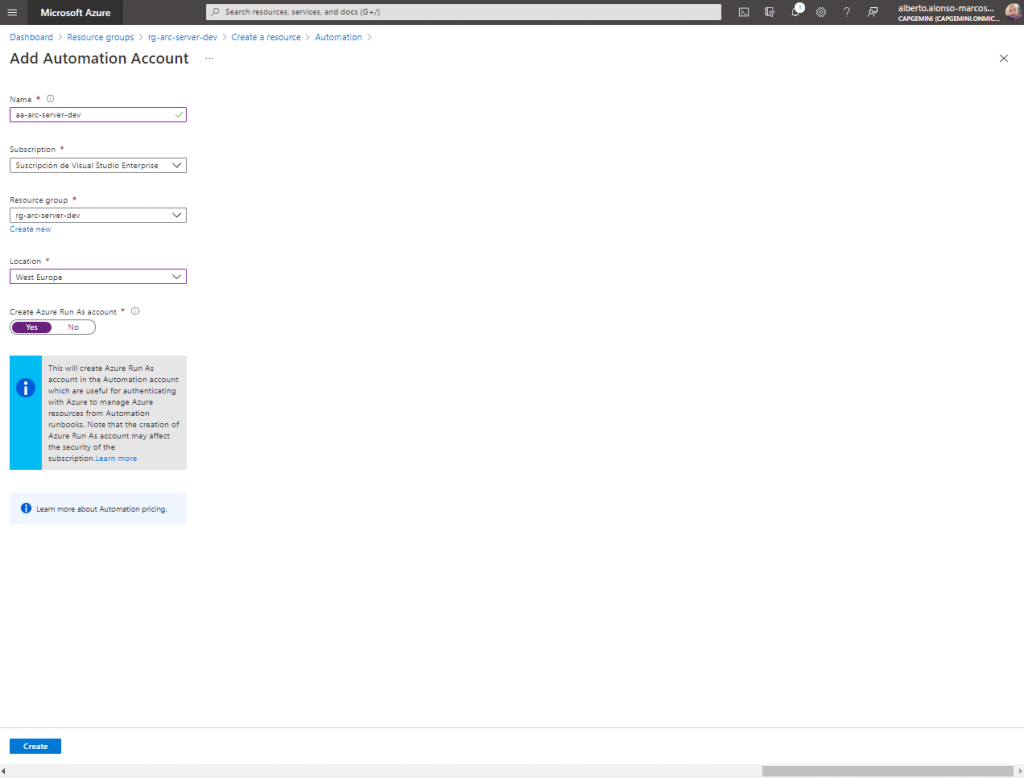
Once created, I access it and from the Update management section I select the Log Analytics account and click on the enable button.
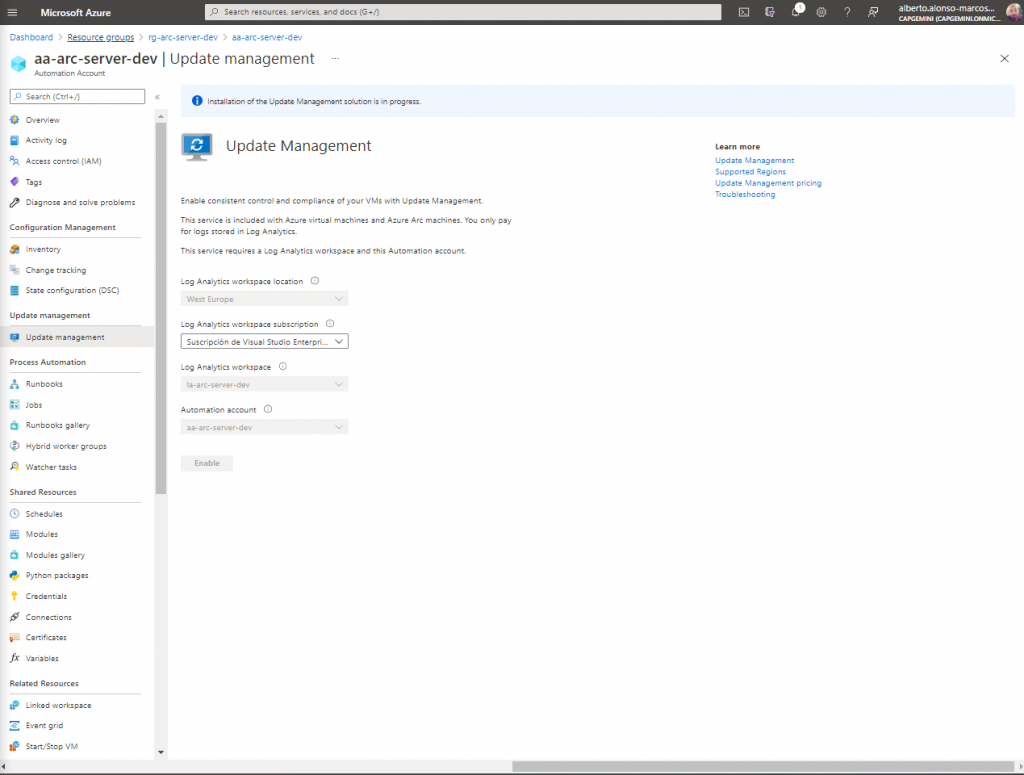
We check that my Linux virtual machine is up to date.
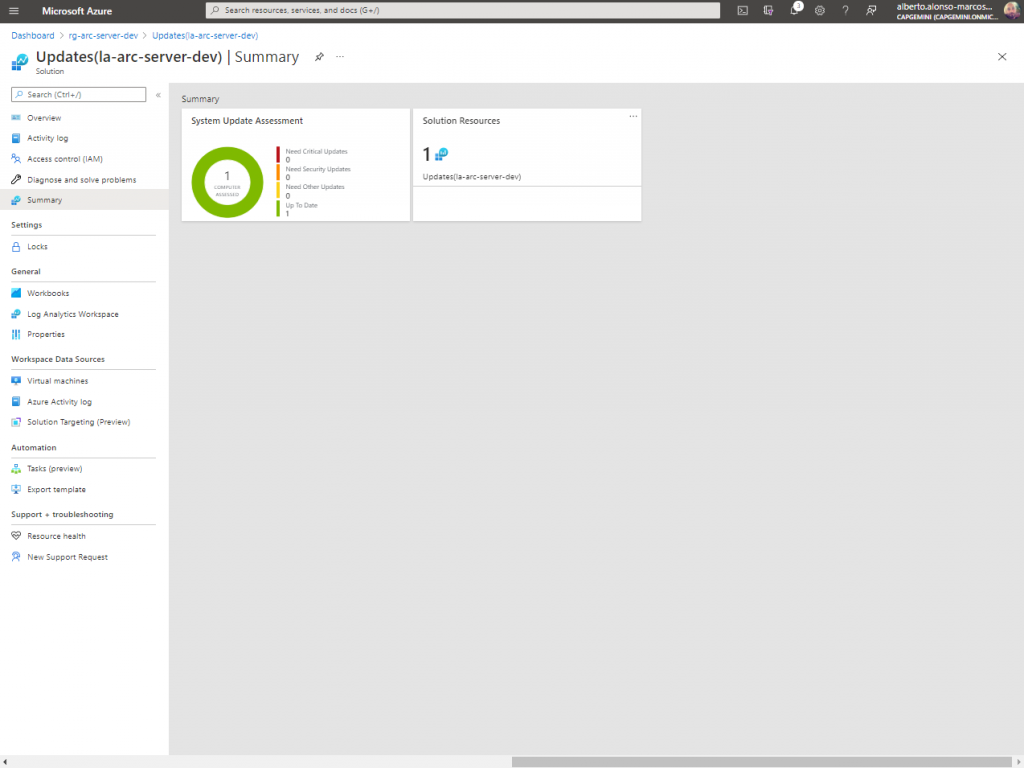
If now I go to Logs and perform a query, I see all the records that have already been inserted from my on-prem machine.

Or even all the logs of the main metrics of my MV
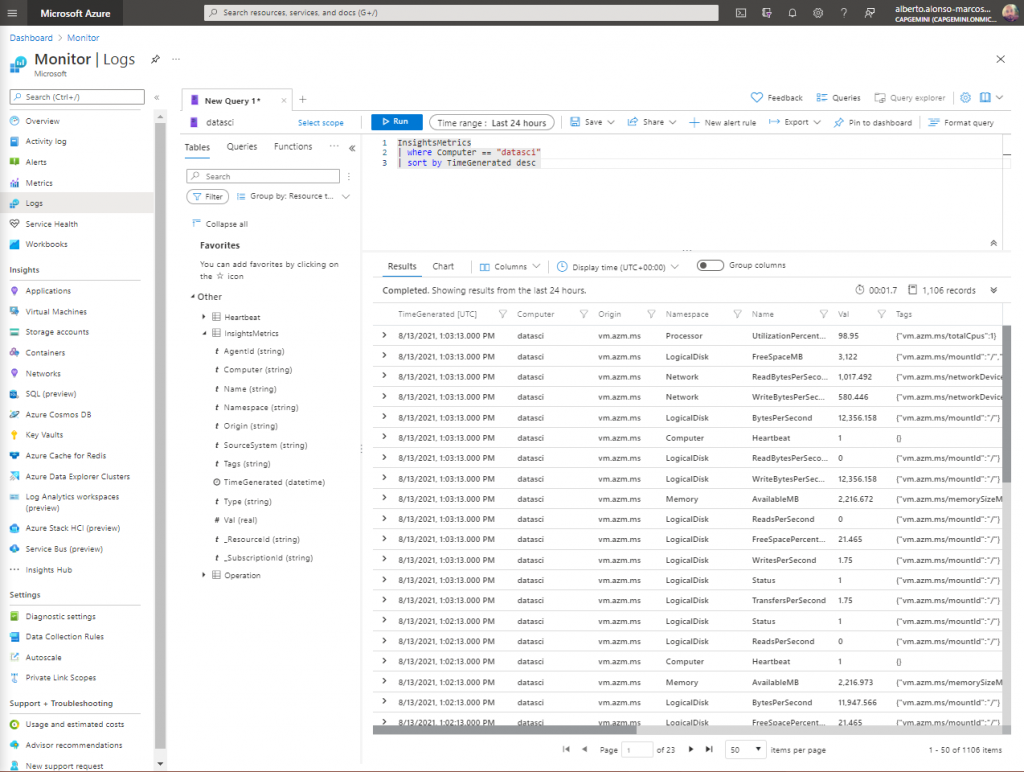
From Log Analytics Workspace we can also review the information obtained.
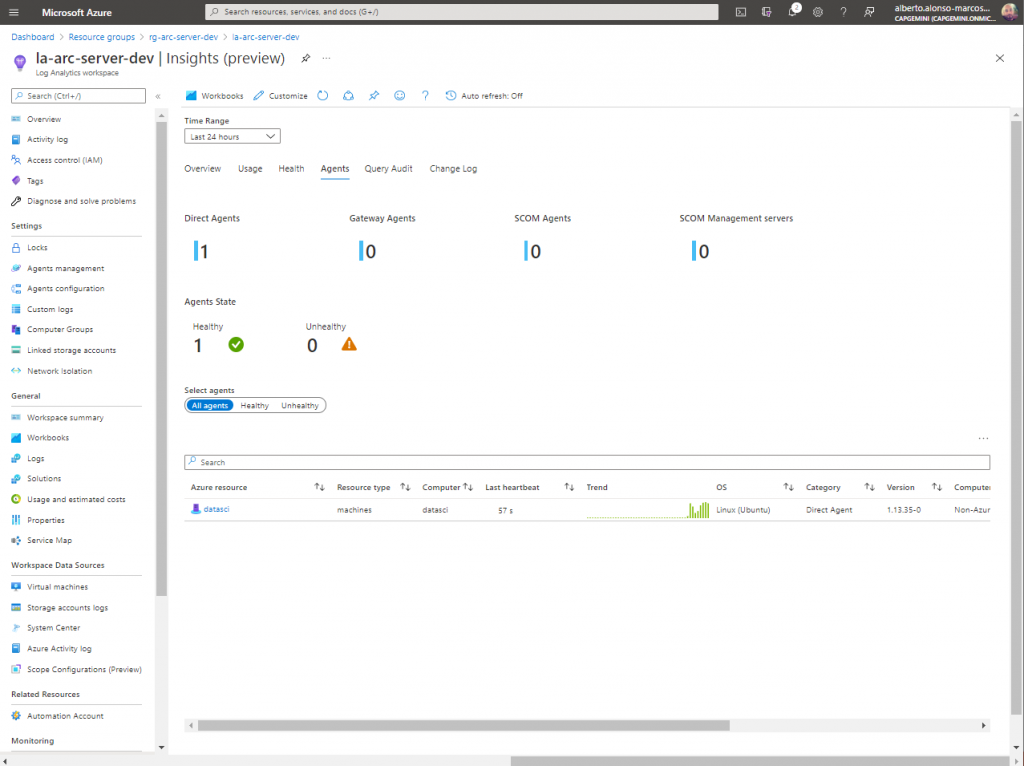
As a final conclusion, mention that Azure Arc allows us to greatly simplify the work of operations teams by allowing the integration of information from all business resources in a single place and on top of this build the entire set of alerts, automate actions, prepare dashboards and other options.
It is a fantastic tool to optimize resources and costs, which is why it opens up a great business opportunity.

 English | EN
English | EN 